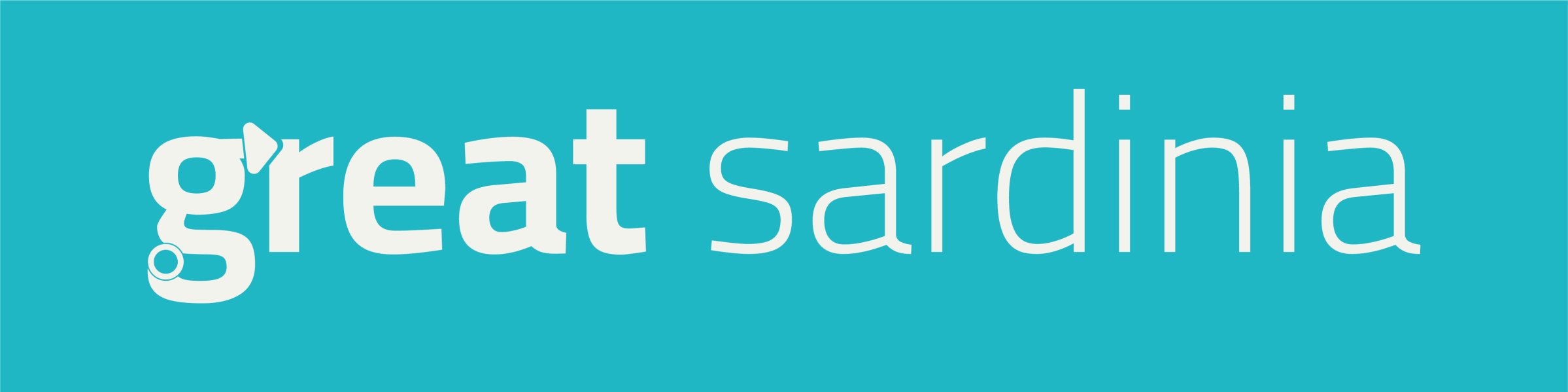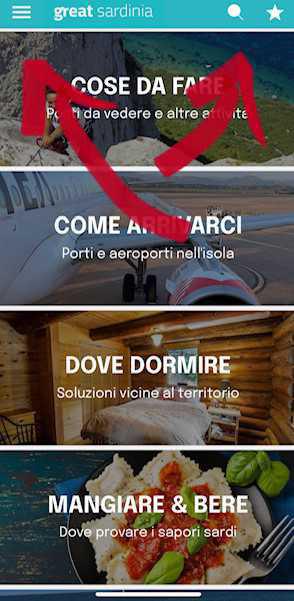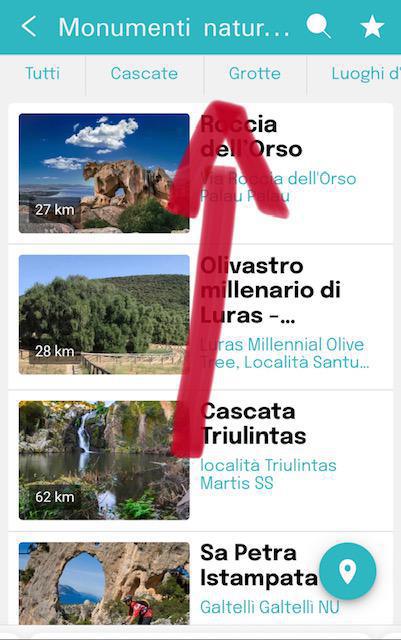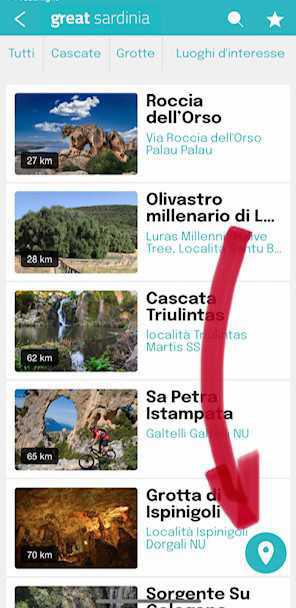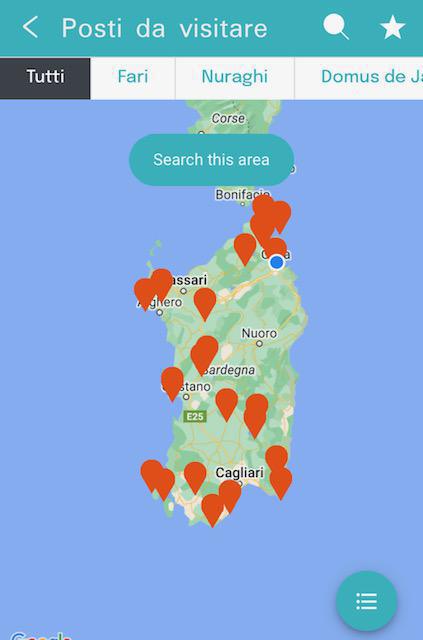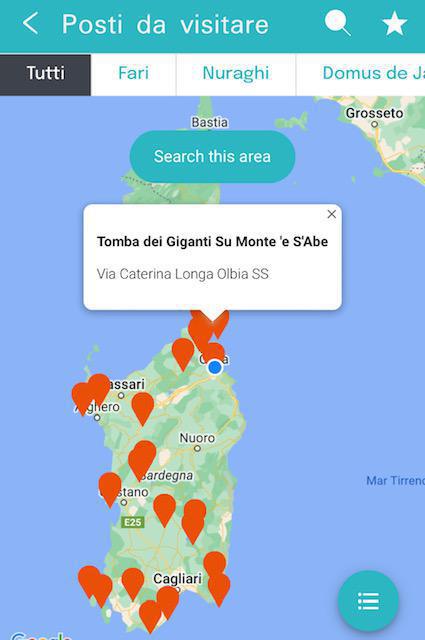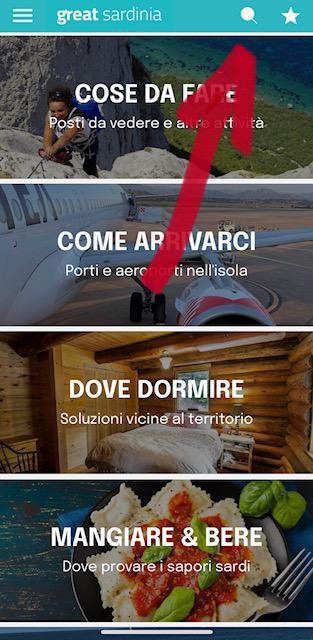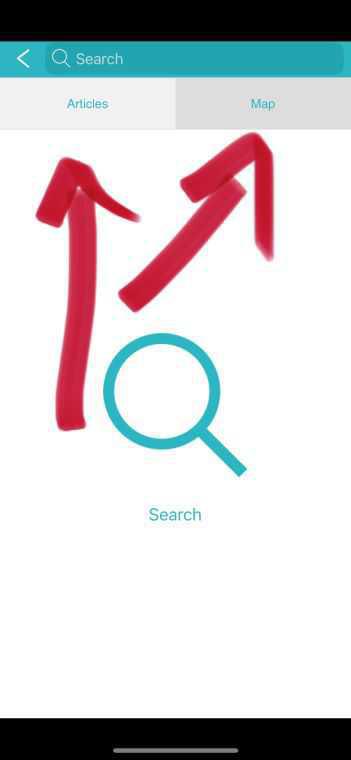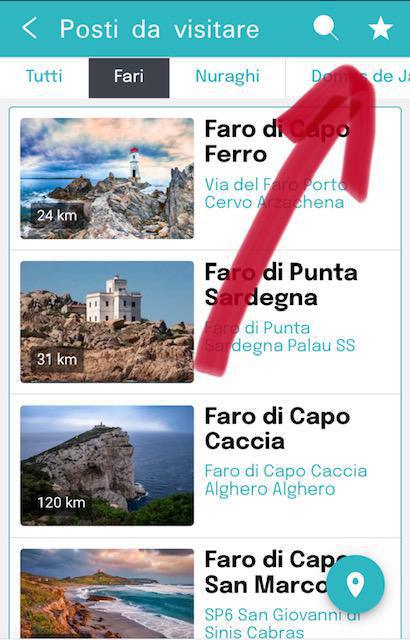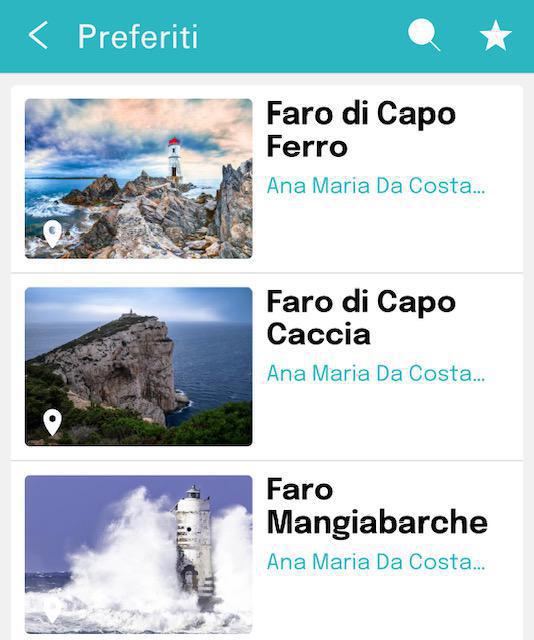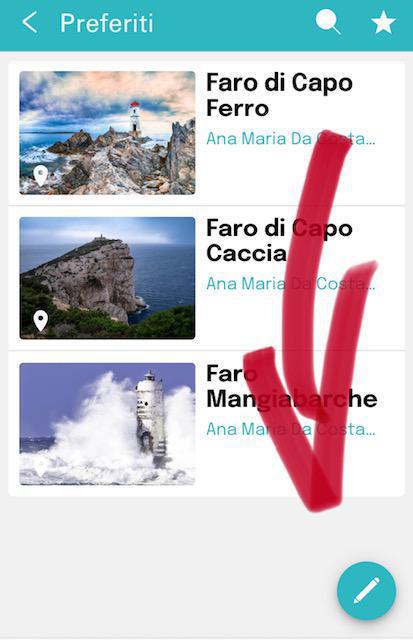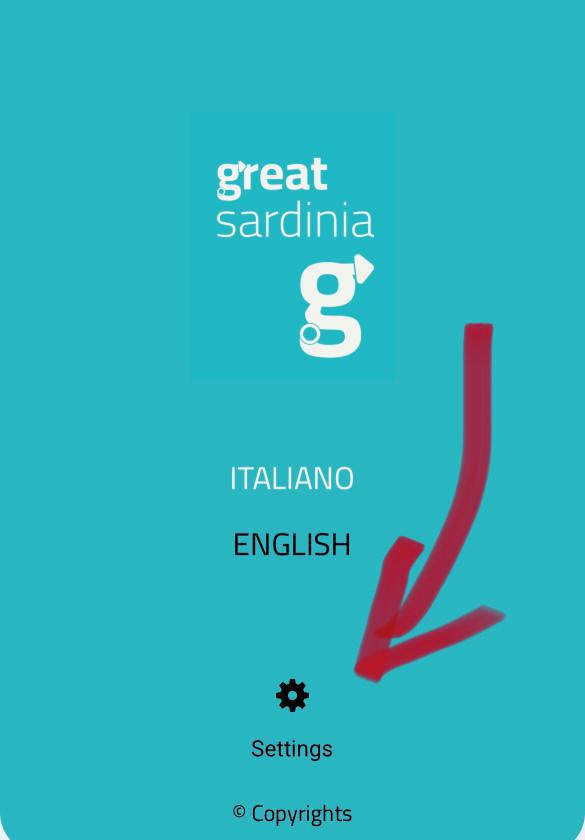Using our app is very simple. As soon as you open it on your smartphone, you'll see a screen with various categories of information - a dropdown menu on the left with the most immediate ones and another one that is more extensive and detailed.
Scrolling down, you'll see additional categories and information. Click on the category that interests you to access more detailed information.
MENU To access the initial menu, click on the three lines at the top left. To search for something, use the search function at the top right.
CATEGORIES
After selecting a category from the menu, you will arrive at the page for that category, as shown above.
Below the category name, you will see a scrollable bar that allows you to refine your search. For example, if you select "Natural Monuments," you will see a list of attractions starting with the one closest to you (if you have allowed the app to use your current location).
MAPS Still on the category page, you will see a "pin" at the bottom right. If you click there, you will see the map of Sardinia with all the entries from that category displayed on the map. Clicking on one of the points on the map will take you to a page with specific information about that place.
SEARCH To search throughout the entire app, click on the search icon, shaped like a magnifying glass, located at the top right of the screen. Then choose whether you want to find an article or a point on the map.
FAVORITES If you want to save places you want to visit later, you can create your own favorites. Just click on the star icon at the top right while you are on the page of the place you want to save.
Then go to "Favorites" in the initial menu to find what you have saved. You can manage your favorites by clicking on the pencil icon at the bottom right.
PREFERENCES To customize the app's usage, click on the gear icon at the end of the menu. You can decide whether to display distances in kilometers or miles, clear the app's cache, and recommend it to a friend.